Let’s be honest. PowerPoint presentations are often boring, and nearly always ugly. As an art director with an inexplicable interest in presentations, I often tell people that the two biggest things you can do to improve your presentation is to simplify your story, and use a better grade of font. The font is a quick and easy way to make a positive change in your presentation. This is what you need to know.
Why different fonts?
Why use different fonts? Here’s we have an example of a generic Office font put on a generic background:
(The background is generic in all of these so that the only thing that will change is the font.) The standard system fonts on a Mac or PC leave a lot to be desired. Above is Calibri, which is a common font in PowerPoint. It just screams “generic presentation!” While there are better fonts that come standard on a Mac or PC, let’s cast a wider net and go with some from 3rd party font vendors. Next is the same page using Avenir, which can be purchased here.
The font makes a huge difference. It looks more professional by a mile. But I think we could add a bit more character here.

Here we’re using Digital and Hand of Sean to make it a bit more interesting.*
So the template and the design are generic, but it helps show that simply changing the fonts improves the presentation. Simple, right? Well there’s a little more to it, so read on…
Types of fonts
There are three main types of fonts, and believe it or not, you need to know the difference:
- Open Type – these are cross-platform (the same font can be loaded and work on a Mac or PC)
- True Type – These are either Mac or PC, but can’t be copied from one to the other
- Post Script – Not as common; these come with separate on-screen and printing files.
Increasingly agencies are moving to OpenType fonts because they value the cross-platform compatibility. Buy the licenses and install them on whatever machine you need. OpenType is kind of the wave of the future.
True Type is popular among PC users of PowerPoint because it can be embedded (don’t worry I’ll get there in a minute). But you have to buy separate versions of the font for Mac and PC.
PostScript is lame and I’m not going to talk about it any more in this article. I’m the decider.
What if I have to send my presentation to someone else?
If you need to send your presentation to someone else, they need to have the font on their machine too. If they don’t have it, it will look like this:
Most people don’t have the 3rd party fonts we used earlier in the article on their machines; they just have the basic fonts that were installed when it came out of the box. Most of the system standard fonts aren’t very attractive. But the biggest issue with system fonts is that the fonts on a Mac and the fonts on a PC have very little in common. There are only a few fonts that you can be reasonably sure will be on both. If you want your presentation to be viewable on both Mac and PC, you either have to be sure that everybody that will use the presentation has custom font installed, or stick with the safe fonts that Mac and PC have in common:
- Arial
- Calibri
- Century Gothic
- Tahoma
- Times New Roman
- Etc.
- (There are more, but they are too horrible for me to write the whole list – just take my word for it)
So we’ve got a surplus of ugly going on here. And we already decided we want to make it look better with a custom font. So how can we be sure the person that receives the file can see it the way we designed it?
Option 1: Embedding
On the PC (not the Mac) you can embed True Type fonts (most of them, but not all). If the person you are sending the presentation to doesn’t have the font, they can still see the presentation just as you intend.  The downside? From font to font, permissions can vary, which means that the person on the receiving end might or might not be able to actually edit your presentation. And some True Type fonts can’t be embedded at all. But most of the time, you can embed a True Type font in a PC Presentation and other people (also on PC) can view it.
The downside? From font to font, permissions can vary, which means that the person on the receiving end might or might not be able to actually edit your presentation. And some True Type fonts can’t be embedded at all. But most of the time, you can embed a True Type font in a PC Presentation and other people (also on PC) can view it.
But what about Mac? Sorry. Bill Gates hates you. Font embedding only works on a PC. If you’re on a Mac, you’re going get some strange substitute font and it’s sure to look bad.
So embedding isn’t really a good solution. On a PC it only works with some fonts – not all – and it doesn’t travel to a Mac. It also only works with True Type fonts, not OpenType. Bummer.
Option 2: Use safe fonts
We already said we don’t like this. But sometimes it has to happen. If the person on the other end has to work in the file – and they can’t get the font installed – use the safe fonts. Century Gothic is bad but not all that bad. Tahoma is legible to be sure. And our egos can withstand the beating they are sure to take in the expected flurry of self-criticism. Let’s consider this our fall-back option.
Option 3: Send them a PDF
Aaah. Now we’re talking.
Use whatever font you want to use. Make sure the people on your team have the font too and everybody will be looking at the same thing. Present from a laptop that has the font installed. And if the file has to go to the client, send them a PDF of the presentation, not the PowerPoint file. Why do this? A PDF can embed any font and will do so correctly every time. Also, a PDF is more secure – they can’t use your slides (easily) and claim them as their own. You make a better impression and you protect yourself at the same time. Allright!
I’ve already mentioned that a leave behind presentation should be different from your live presentation. And both should be beautiful because it helps form the impression of you, your agency, or your brand. PDFs are also often smaller.
Some other benefits of sending them a PDF? It can be viewed full-screen, just like a slide presentation, can have video, audio and even rotating 3d images embedded, and can even give you control over how (or if) it is to be printed. Good stuff.
Where to buy fonts?
OK, you’re on board and want to use beautiful fonts. Where do you go? I buy them from myfonts.com, or fonts.com. There are also some freebies on the web here and there. A few of them are ok, but many are pretty bad. (Designing a font takes years of practice to get really good at it.) And, of course, the agency I work for has provided me quite a large library to choose from as well. Good quality font libraries are not cheap. But the improved image you project and the business you win (or retain) with them is worth the cost and then some.
The kickoff
When a project is first discussed with me I always start with the same few questions:
- How the file is to be distributed?
- Who is presenting it, and to whom are they presenting?
- Does it go to the client? Does the client have specific requirements for the file type, or do they expect to edit it themselves?
- Will we be reusing or repurposing these slides for something else?
The reasons for these questions is to determine if I can use better fonts, or if I have to stick with safe fonts.
For example, if the presentation is for new business, the answers are fairly well pre-determined. It will go to the client as a PDF, we absolutely don’t want to let them edit it. And everyone on our team should have the font installed. For other client work, it just depends.
So, TrueType is embeddable, but only on the PC, and not for every single font. PostScript is lame and for squares. OpenType is the wave of the future, but can’t be embedded into PowerPoint. But everything can be embedded into a PDF. Start the kickoff with the right questions and you’ll know if you have to use boring safe fonts or something more exciting and a PDF.
Let’s get to work and stamp out (some) ugly presentations.
*Those of you that click the links will notice that Digital is True Type or Post Script only. We try to use Open Type wherever we can, but sometimes you say, “big deal” and use something else. It was the right font for the job. Whatever.
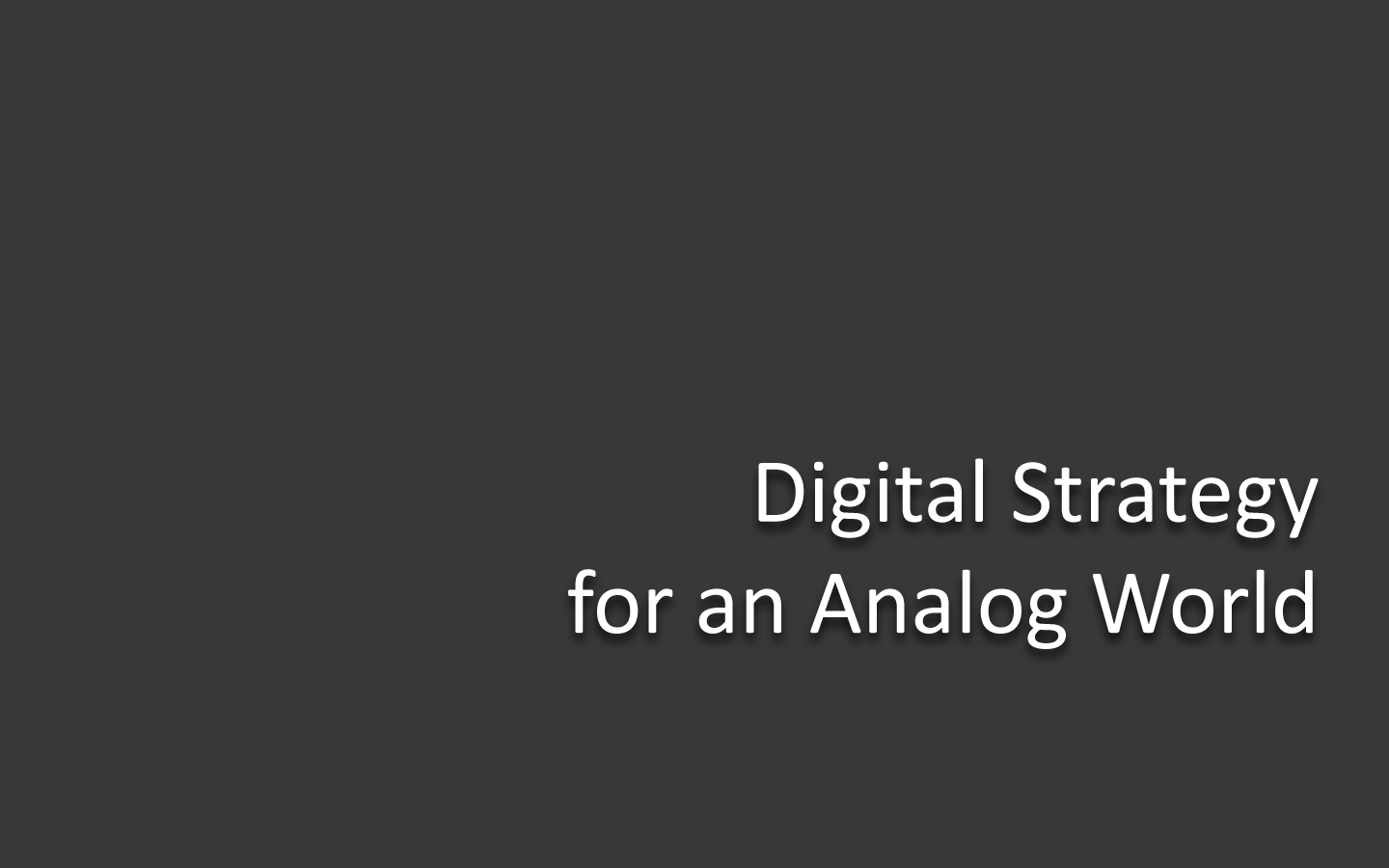
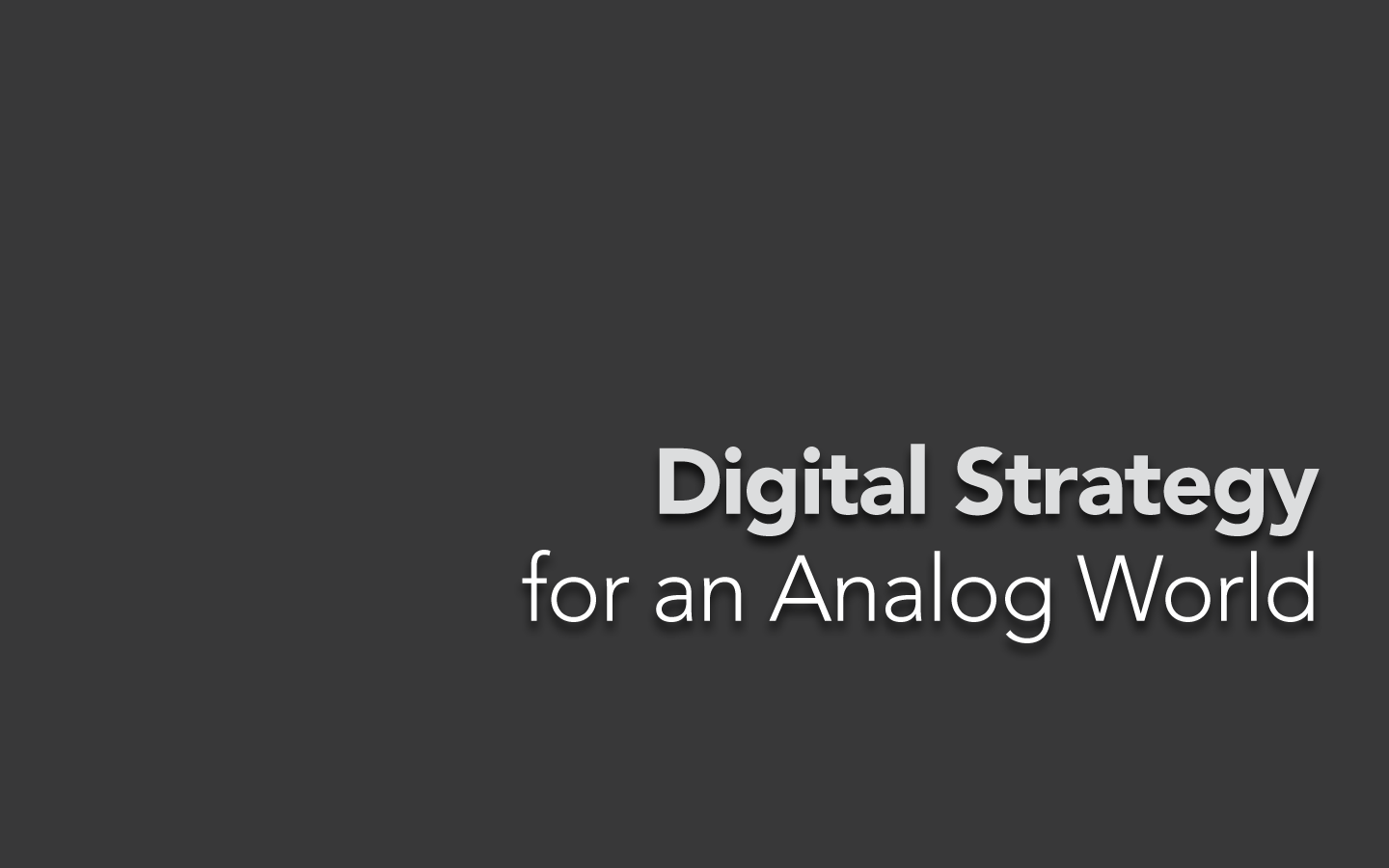
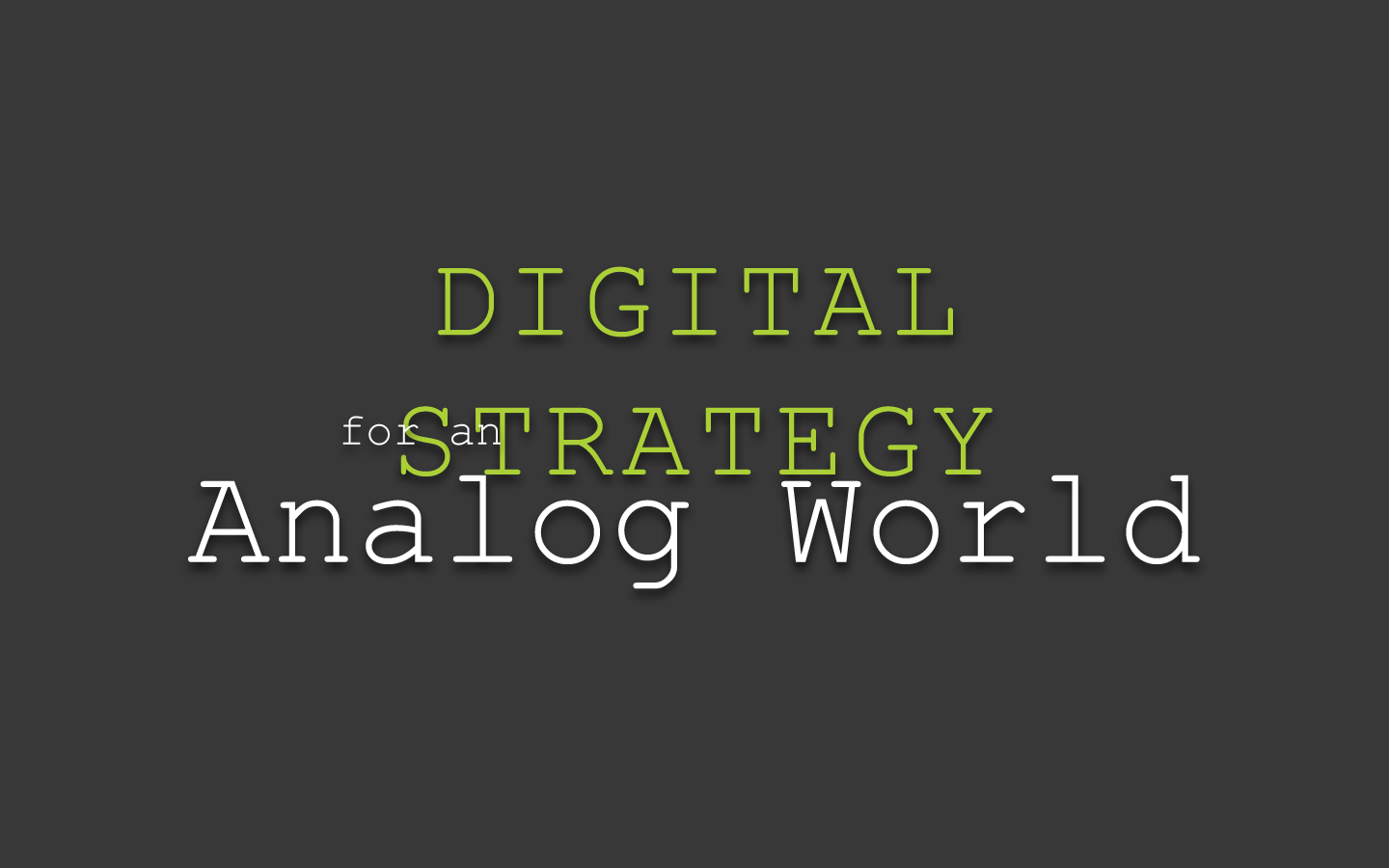





Hey Aron, thanks for the awesome blog. I’m having this exact problem rolling out a new presentation template across the company :/ Can you set a fallback font (other than Arial?) i.e. use the OpenType font if it’s available, if not use X standard (boring) font?
Thanks so much 🙂
Hi Lisa,
Well this is the challenge. You can’t specify a font that PowerPoint will use as a backup if the system it’s being displayed on doesn’t have the custom font you chose. In html you can specify families of fonts (ie. helvetica, arial, sans-serif), which lets you have some control, but not with PowerPoint. What I try to do is know how a presentation is being distributed. If it’s being displayed only on our machines, I make sure that everyone has the correct font installed. If we have to send it to a client for them to display, then we either send them the font, or use “replace fonts” to go with a safe (boring) choice. I wish Microsoft would get with the 21st century and allow web fonts, which would solve everyone’s problem.
– Aaron
Hello Aaron,
Unless the font is free, you shouldn’t freely give out fonts like Avenir to the client because it is a licensed “product” with a EULA that you agree to. Rather, the client should be notified of the exact font weight(s) and make the purchase(s). http://www.fontshop.com/licenses/linotype/avenir_std_complete_pack/
Best,
Dave
Hi Dave, you are correct. One should not send fonts to the client that aren’t specifically paid for. But the agency I work with makes bulk license agreements (so many licenses for so many dollars) with some of the licenses intended for our clients’ use. Rather than telling them they have to buy it, we buy additional licenses and bill them. But the most common scenario is actually sending them a PDF, which makes it a non-issue.
By the way, you can specify a PDF to open in full screen mode with transitions. It’s a bit like a slide show actually. Anyway, thanks for reading!
Aaron